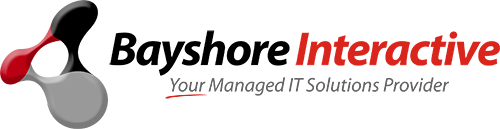Now that Microsoft has released the latest version of its Windows Operating System, Windows 11, there have been a lot of changes to the new OS. In this article, I will be going over some of my favorite new features in Windows 11.

Snap Groups
Microsoft introduced the snap function to Windows 7, but this feature is now more polished than ever. You can “snap” any window by dragging it to either side of the screen, which will make it take up half your monitor’s space. When you have a window snapped you can easily swap between open windows using Alt + Tab . Holding down Windows Key and pressing either the left or right arrow keys will allow you to snap your window in that direction.
You may have noticed that windows can now be resized, snapped to multiple sides of your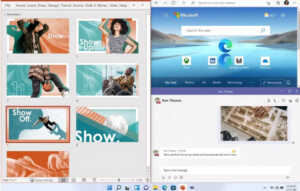 desktop, and maximized using the familiar little button in the top-right corner. But did you realize that this means all windows will now look the same? Don’t panic if you don’t like it. You can turn off Fluent Design by going to Settings > Personalization > Colors and choosing a color scheme with no transparency. This change may be jarring for some users though so you have been warned!
desktop, and maximized using the familiar little button in the top-right corner. But did you realize that this means all windows will now look the same? Don’t panic if you don’t like it. You can turn off Fluent Design by going to Settings > Personalization > Colors and choosing a color scheme with no transparency. This change may be jarring for some users though so you have been warned!
There are a surprising number of keyboard shortcuts in Windows 11, and the best part is that you can make your own! You can set up any keyboard shortcut you want by going to Settings > Devices > Keyboard > Shortcuts. This will allow you to use a modifier key with a letter or number, and the result will be an automatic expansion of your keyboard into shorthand that saves you time and effort. Some other useful shortcuts:
Android Apps 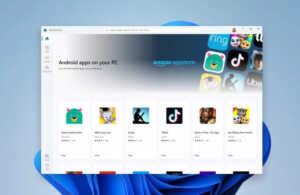
Now with the release of Windows 11, Microsoft can allow users to download and use Android apps on their windows device.
It is a major improvement as it will make a big difference for people who own a Windows tablet or laptop and an Android phone. It is now possible to link your two devices together so that you can access all your apps and files on either of them.
For example you can open the same book, write the same document or read the same articles on both devices at the same time.
This is just one of many Windows 11 features that will make this OS exciting for its users. The platform has improved even more with this version by adding back the start menu and enhancing the interface with a new modern look.
In addition Microsoft has announced that they will release a free update to existing Windows 10 users in November. This is going to be a major upgrade as it brings a much enhanced experience for both PC and Mobile devices, plus Cortana will now be available on iOS and Android for people who want a digital assistant on a non-Windows phone.
Desktops 
The new Windows lets you access and launch all of your desktop applications and files, while simultaneously working on a project in another desktop. This will be incredibly useful for those who constantly switch between projects on their laptop. Furthermore, it will be far more simple than using virtual desktops by using drag and drop to move apps from one virtual desktop to another.
You can create as many desktops as you like (three at most) and switch between them with the click of a button. This feature is very useful if you have multiple things open simultaneously that you need to switch between often.
This feature allows you to create up to four virtual desktops on your PC and switch between them with a single click of the Task View button on the taskbar. You can access any open window of any application that’s assigned to a particular desktop without having to switch back and forth between each one of them manually.
Widgets 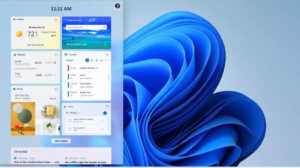
Everybody is talking about AI, and Microsoft has grasped this concept to implement it in its latest operating system: Windows 11. It’s called the “intelligent sidebar” and it lets you see all kinds of widgets without opening any new windows.
I’m talking about widgets like weather, traffic conditions, news and upcoming calendar events which you can access thanks to the AI-powered sidebar in Windows 11. Just go to Settings > Personalization > Start and enable the “intelligent sidebar” option.
After that, you can enable (or disable) each separate widget. And if you find yourself not using any of them, you can basically hide the entire intelligent sidebar so it doesn’t get in your way.
The AI-powered sidebar is really simple to use and it will help you access lots of information without having to open any new windows.
It’s no secret that Microsoft is working on a lot of new, innovative features to add to their next OS Windows 11. We have looked at some of the things we’re going to be able to use when it comes out, but there are a load more that haven’t been mentioned yet. Rest assured, once they come out you’ll hear about them here first!
Stay tuned into Bayshore Interactive’s blog for more news about new technology!