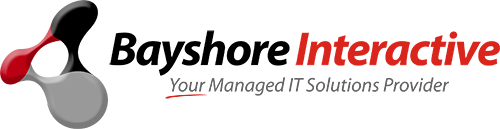In this day and age, wireless internet is becoming more popular than ever. Wireless routers are available from many sources, but they often come with “flaws” in their security. Locking down your wireless network can be difficult to do if you don’t know how it works or what steps to take. The goal of this article is to help you understand how to lock down your wireless network in a simple and easy way.

It is no secret that hackers love public wireless networks. When people think of unsecured wireless, they often think of unsecured computers. However, public wireless routers are just as much a target to hackers. Public wireless routers are often available for all wireless devices within range. Unsecured public routers can lead to unsecured computers, which can lead to identity theft, stolen credit cards, and more. All of this is possible through the administration page of your router if it is not properly locked down.
Luckily, fixing these problems is not very difficult. All it takes is a few minutes and some basic computer knowledge.
Changing Your Passwords
The first thing every wireless network owner needs to do is change their default password. Default passwords are usually “password” or something similar. The reason this is the first step to locking down your wireless network is that without a secure password, all other security measures become useless.
To change your routers’ default administrator password, you usually have to be able to access it’s administration page. When you first turn on your router, the default address usually is “192.168.1.254” or something similar . The default username is always admin, password is blank (empty), and then just go through the screens until you get to your network settings. You can change the administrator password there.
Changing Your Network Name
The second step is to change your routers’ default SSID (network name). Again, this is an important step because it can give you more security without too much trouble. Just like with the administrator password, the default SSID usually includes the manufacturer of the router. The reason changing your SSID is important is that hackers can easily find a router to exploit if they know the manufacturer and model number, then they simply have to try a long list of default usernames and passwords until they get in.
Using WPA Encryption
When you go into the security settings for your wireless router, you should have the option to set up WPA or WPA2 encryption. If you are using WAP, then that is good enough, but if not, use WPA2 because it is much more secure.
MAC Filtering
The fourth step in locking down your network is to set up your wireless router for MAC filtering. The benefit of using this method is that you can block certain devices from connecting to your wireless, such as a neighbor’s computer or even one of your children’s laptops. By entering the MAC addresses and WiFi bands (2.4GHz and 5GHz) manually, you can pretty much lock down your wireless network to only the computers you desire.
Turning Off SSID Broadcast 
If you have already set up your router with WPA2 encryption, then you do not need to disable SSID Broadcast. If not, however, it may be wise for you to turn it off so that other people cannot see your network’s name. Many wireless routers have a setting for this under the “Wireless” menu in the configuration pages.
Using An Alternative DNS
Using an alternative DNS is not necessary but it can help add more security by blocking web sites known to be malicious, phishing scams, etc. To change your DNS settings, you have to go into the configuration page of your router. You will see an option for “Setup” or “Basic Setup” where you can change this.
Using Firewall Rules
The seventh way to lock down your network is through the use of Firewall Rules. This is usually done on a router by router basis so you will have to consult your manual for this one. Every router is different, but similar rules can be applied.
Using Network Isolation 
The eighth step in locking down your wireless network is Network Isolation. This setting can be done either with MAC filtering or even just by keeping friends and family on their own separate network.
Using Wireless Profiles
The ninth tip is to use Wireless Profiles, which basically allows you to group similar devices together so they can connect to the same network. This is helpful for families with multiple computers or even just having some way of knowing that Sally’s laptop is on the wireless even when she brings her computer into your room.
Using DHCP Reservation
Finally, you can use DHCP Reservation to make sure that each of your devices always has the same IP address on the network. Again, this will not increase security but it makes things easier for you because you can always go to a certain device and know it has this address.
As you can see, there are many different ways to lock down your wireless network. A couple of the most important features here are WPA2 encryption and MAC filtering. The more security you have on your network, the harder it will be for someone to hack into it.
Thank you for reading this article on How to lock down your wireless network. We hope you found it useful! Don’t forget to contact Bayshore Interactive for all of your I.T. needs.